ON 25 MAY 2020
Release 3.2
New Resource Scheduling
Flexible duration selection:
Select start date and end date from within a same calendar control just by click.
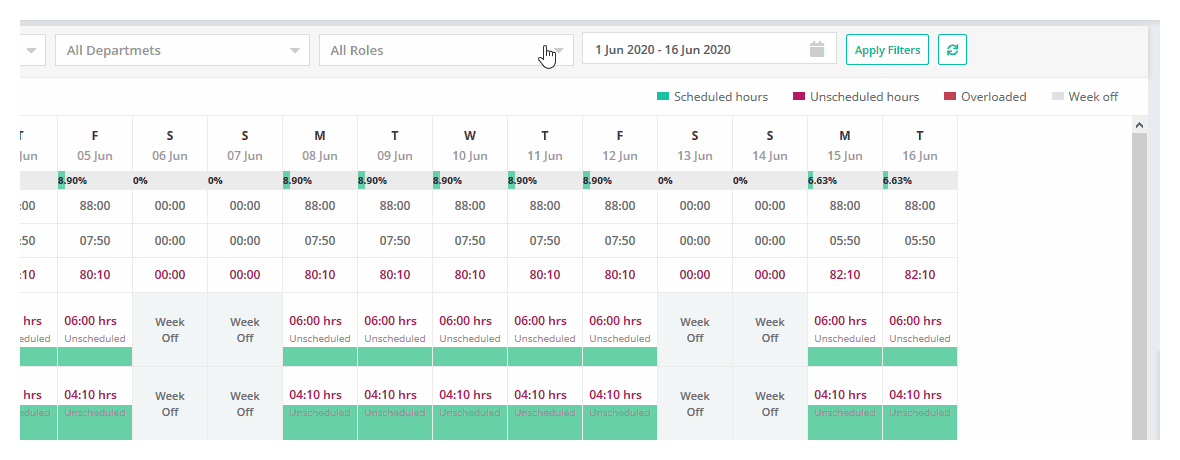
Filter by scheduled hours (to be available on 10th June):
Search resources by the scheduled hours.
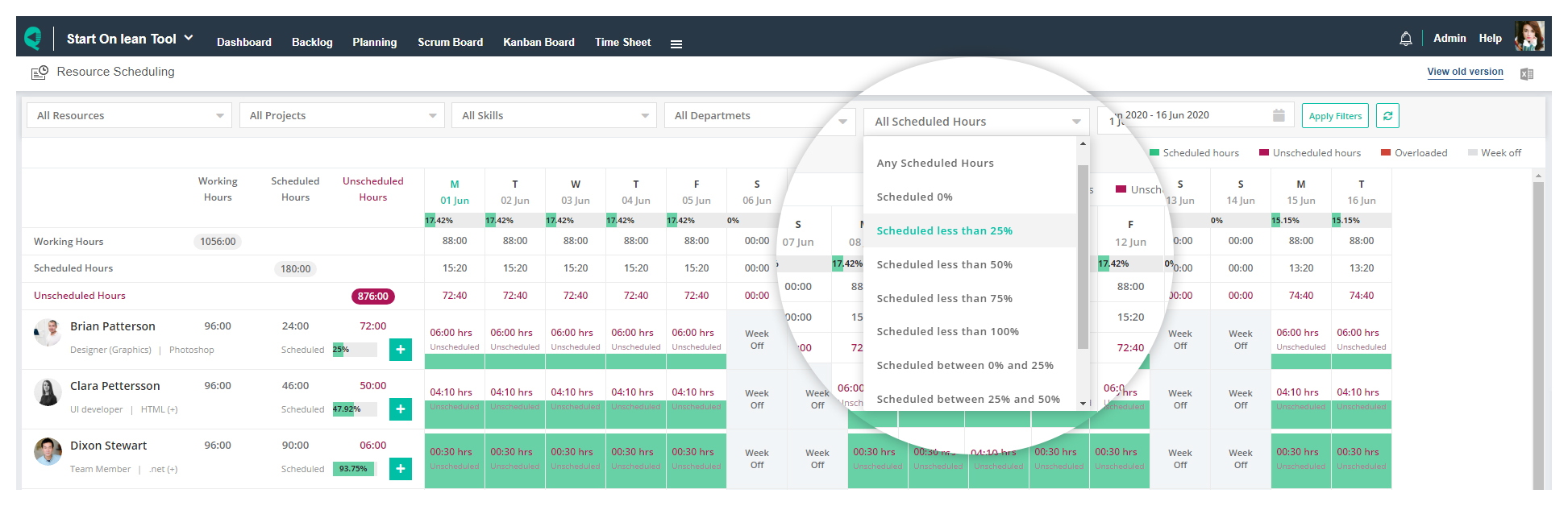
Improved performance:
Completely re-designed for higher performance.
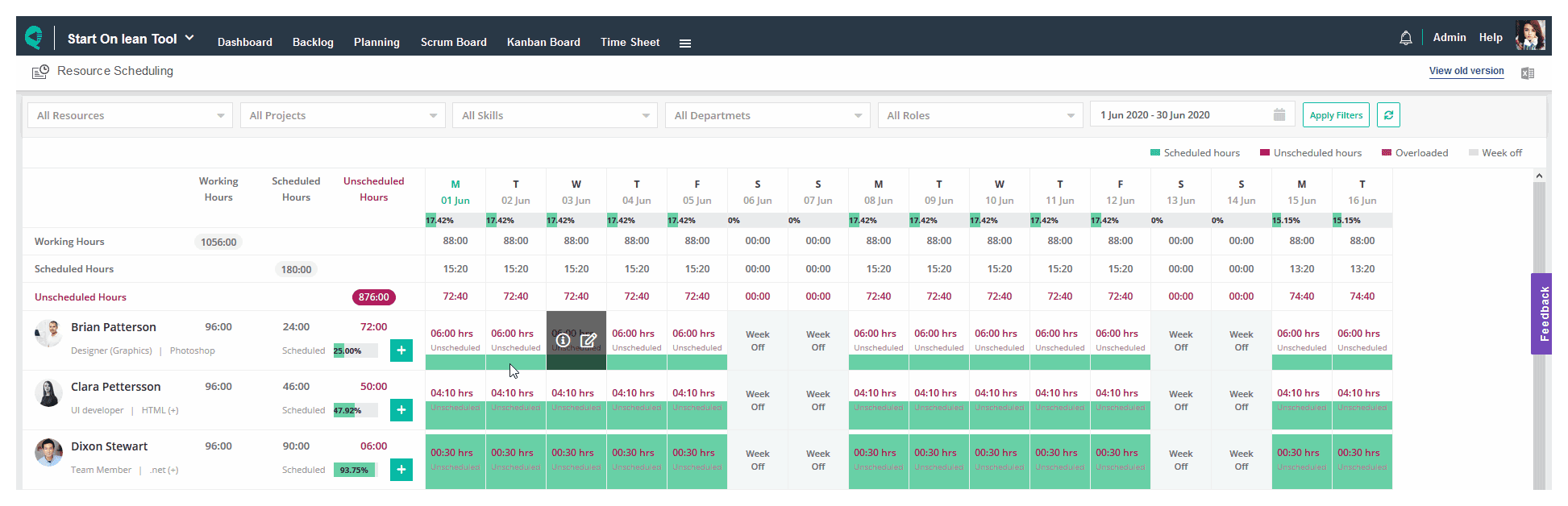
Graphical Representation for Scheduled hours:
The day box is filled with the green color proportional to the scheduled hours. Visually it creates a bar chart for the comparison.
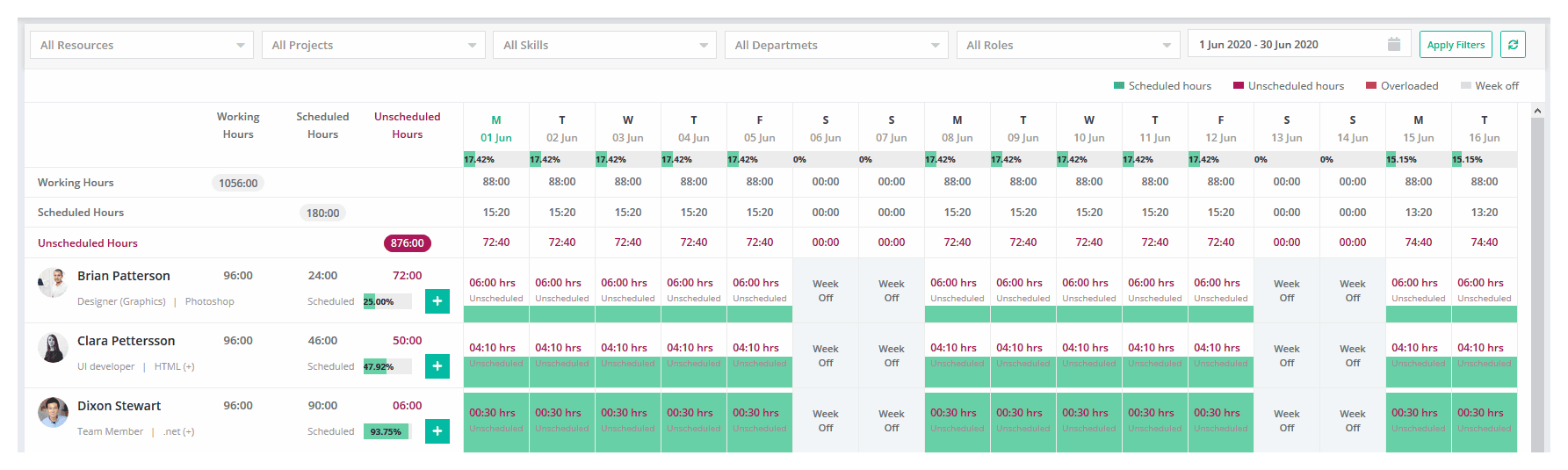
View day wise unscheduled hours:
The day box displays unscheduled hours.
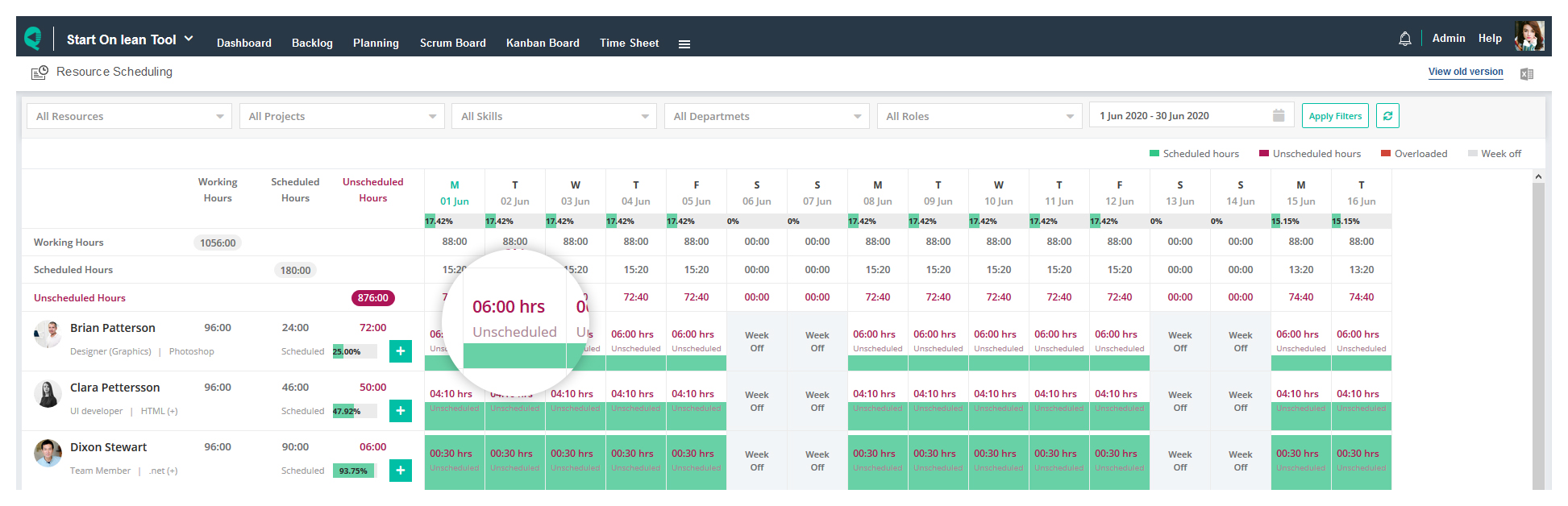
View totals:
View overall total of workings hours, scheduled hours and unscheduled hours.
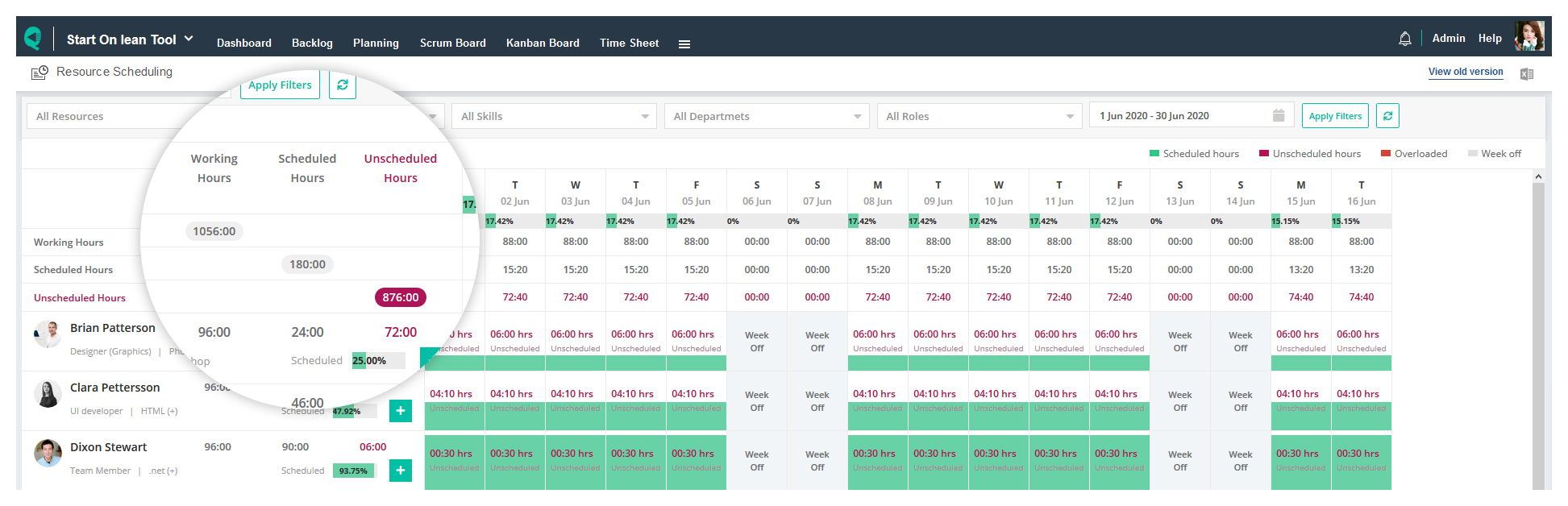
Day wise scheduled hours percentage:
View day wise scheduled hours percentage for all resources.
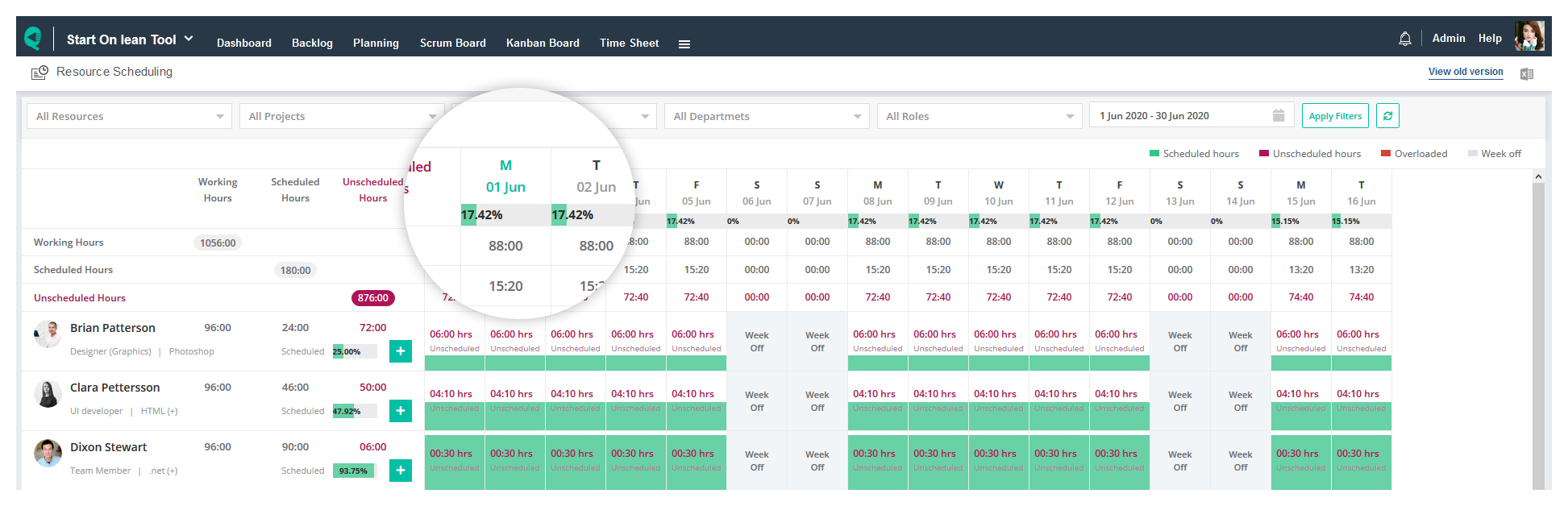
Day wise summary:
View day wise scheduled hours summary without opening the popup.
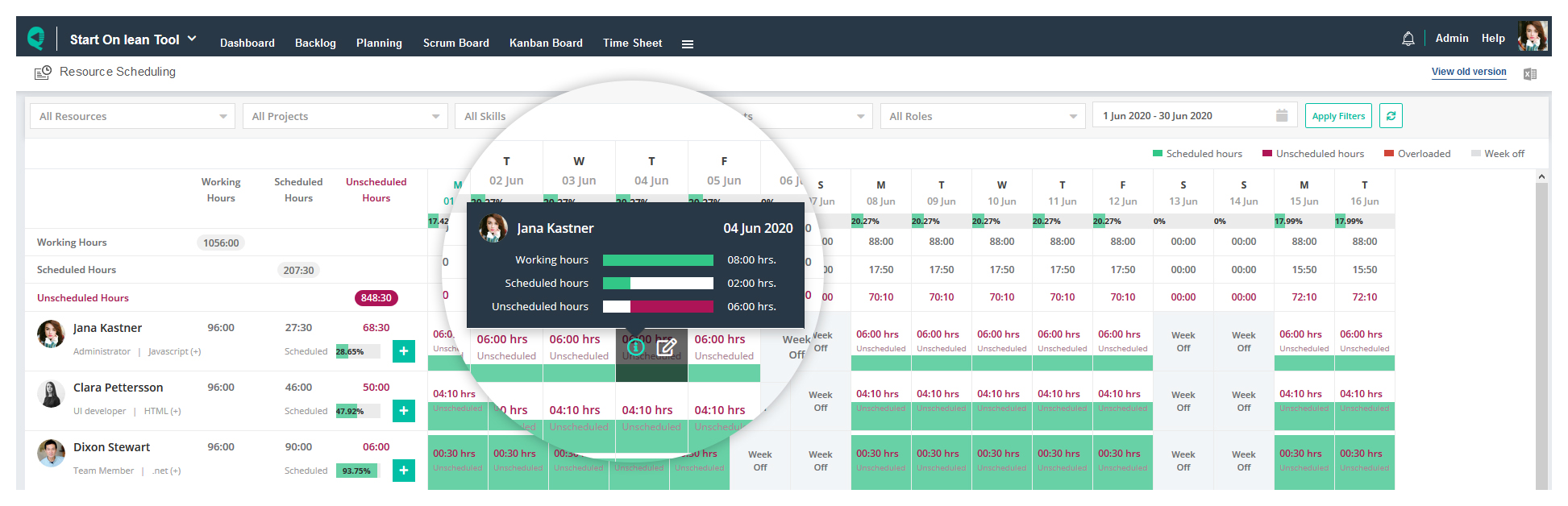
New Consolidated Timesheet
Flexible duration selection:
Select start date and end date from within a same calendar control just by click.
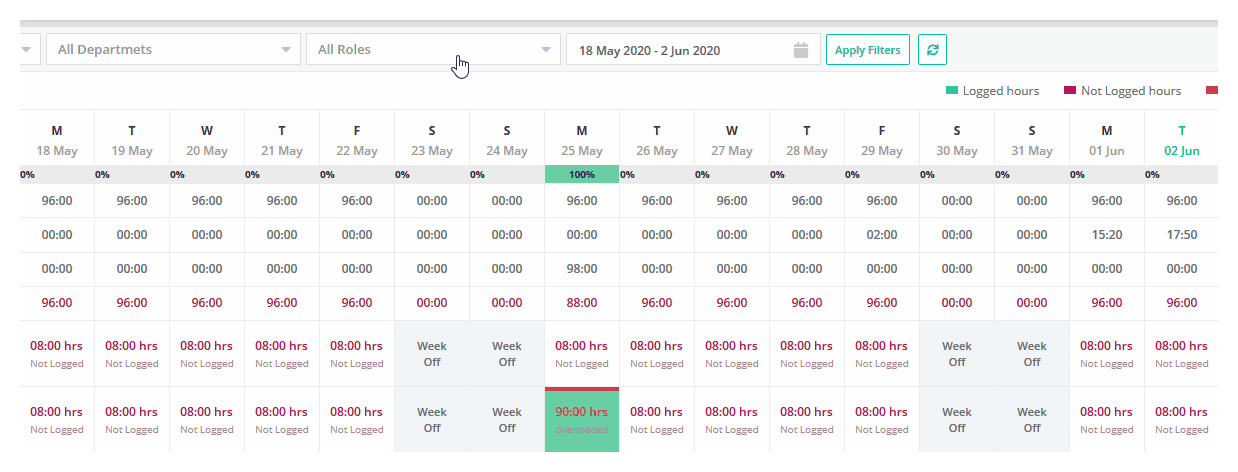
Filter by logged hours (to be available on 10th June):
Search resources by the logged hours.
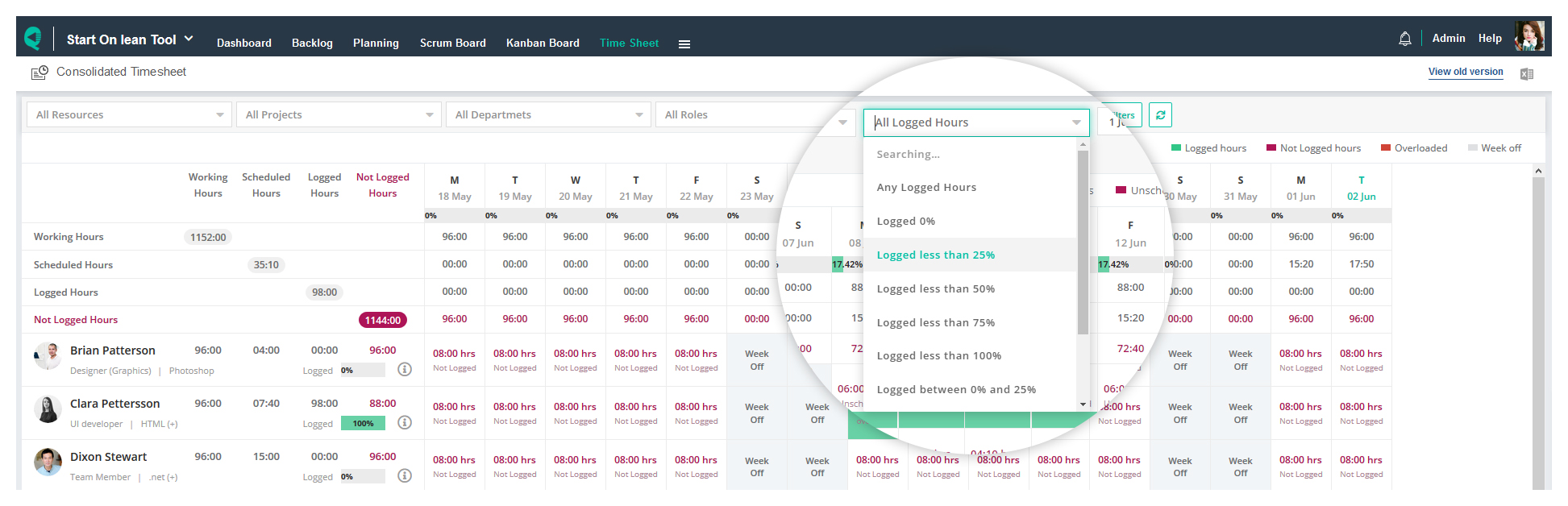
Improved performance:
Completely re-designed for higher performance.
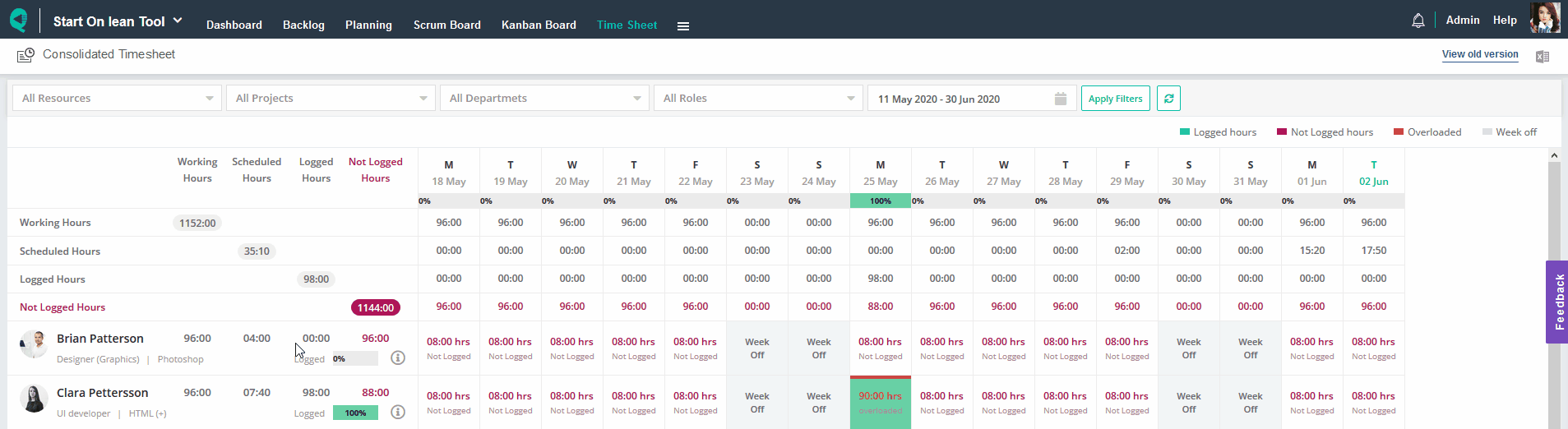
Graphical Representation for Logged hours:
The day box is filled with the green color propotional to the logged hours. Visually it creates a bar chart for the comparison.
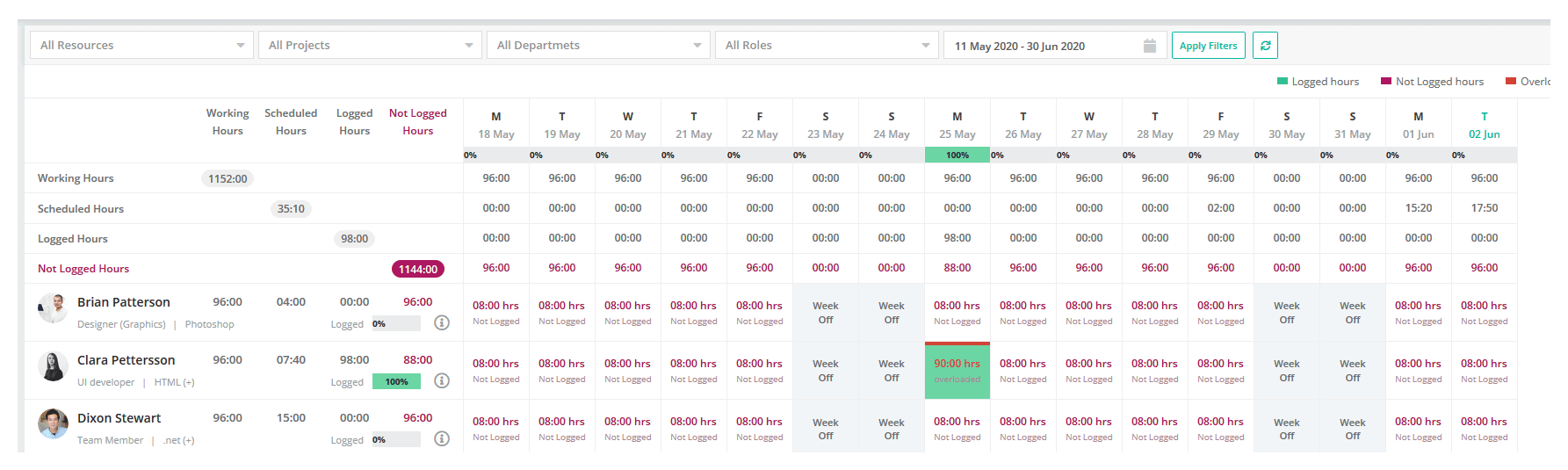
View day wise missing logged hours:
The day box displays missing logged hours.
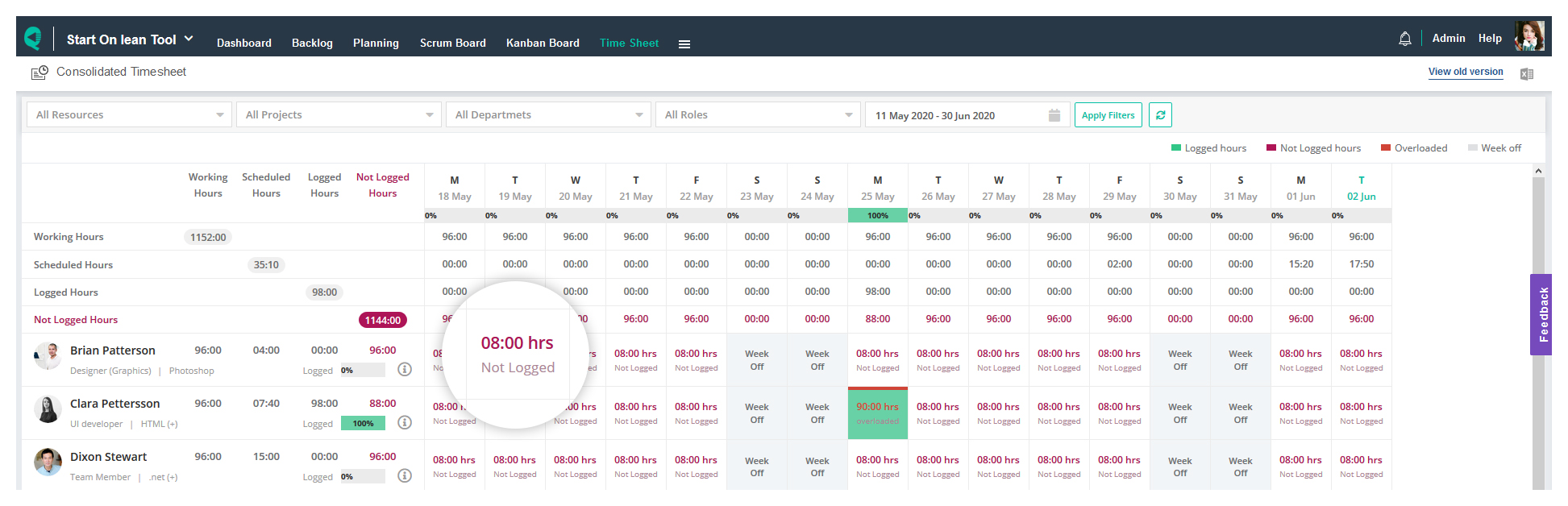
View totals:
View overall total of workings hours, scheduled hours, logged and not logged hours.
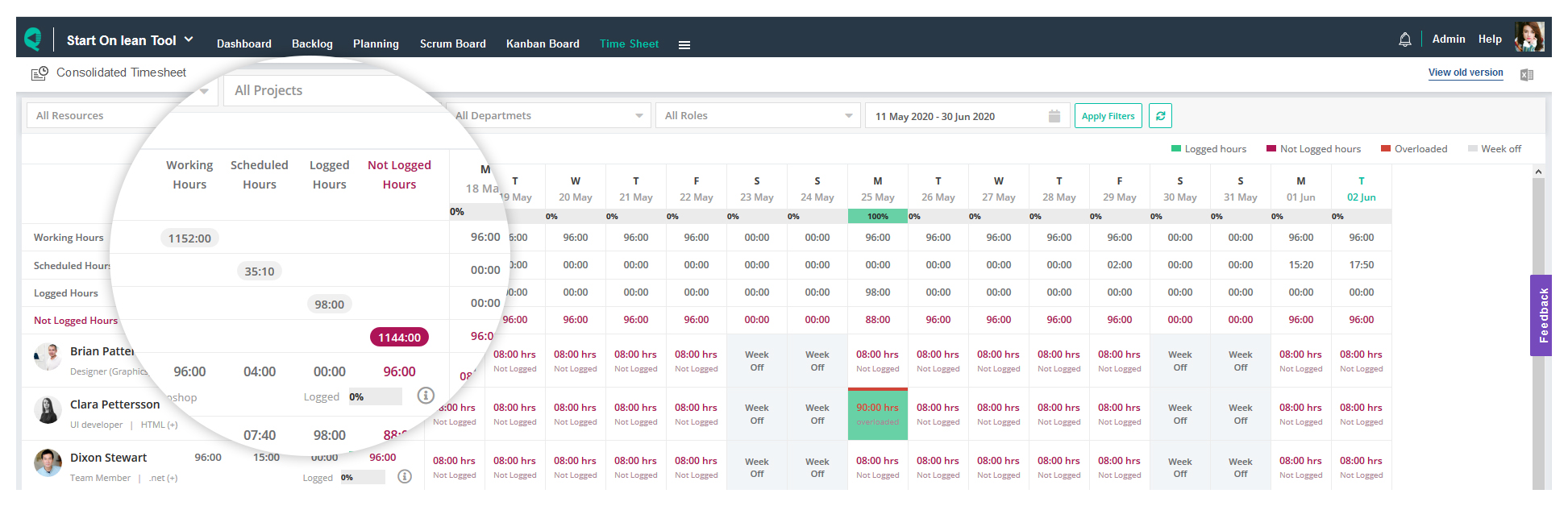
Day wise logged hours percentage:
View day wise logged hours percentage for all resources.
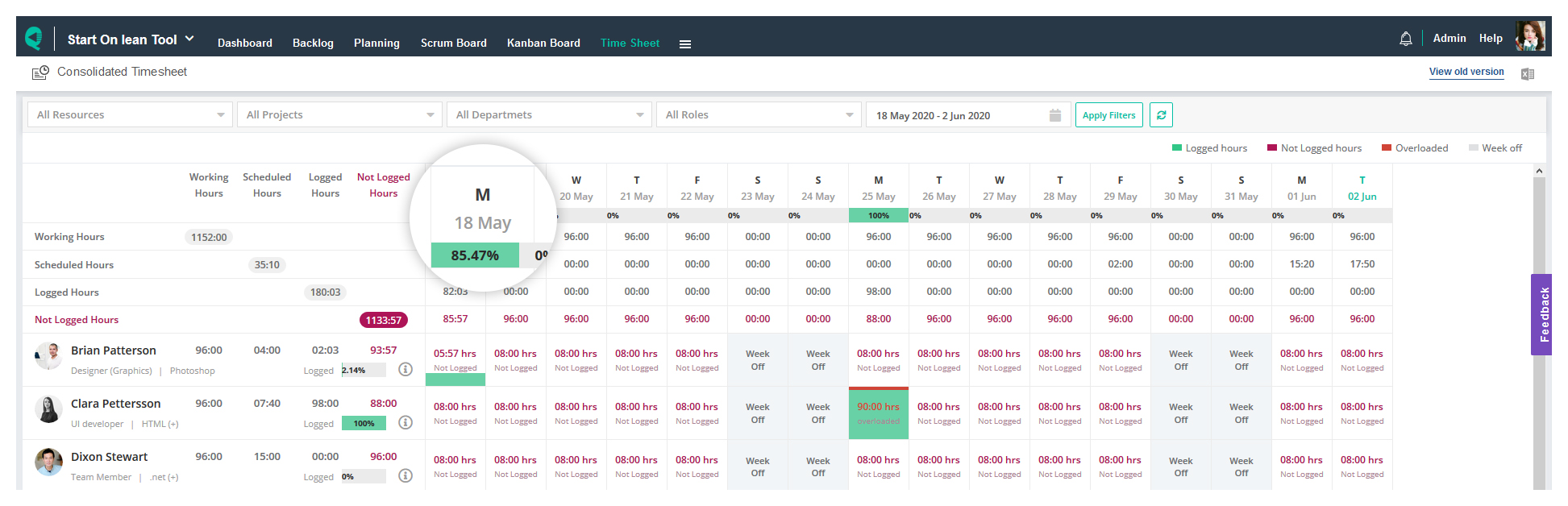
Day wise summary:
View day wise logged hours summary without opening the popup.
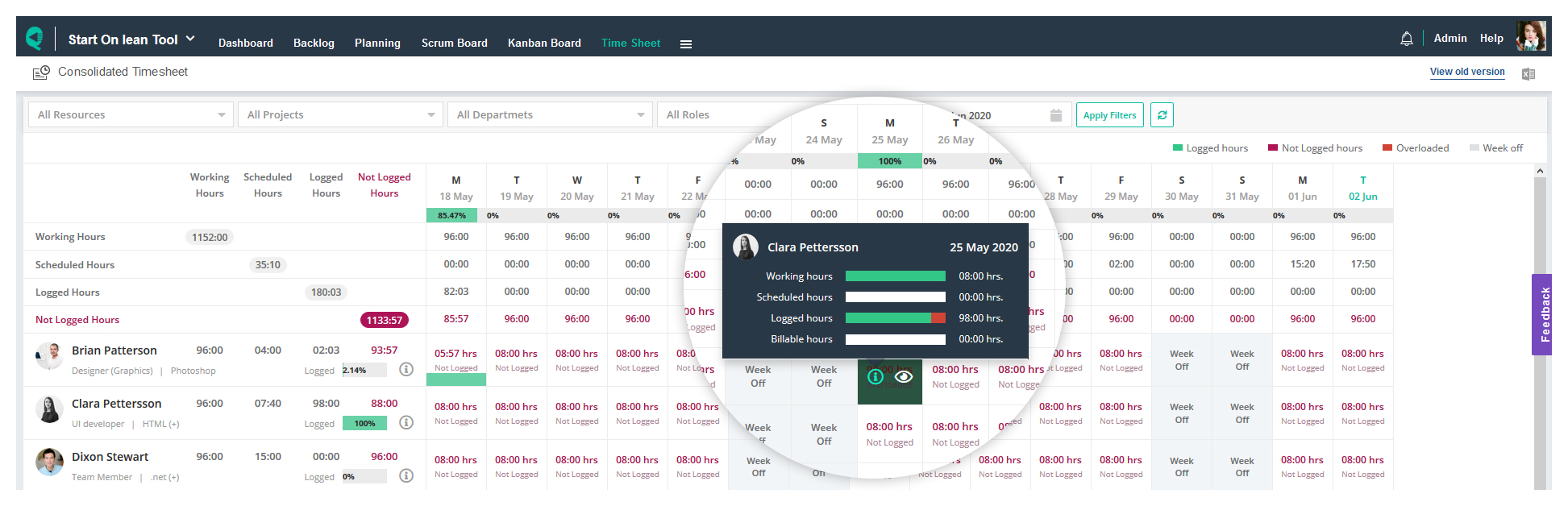
New Timesheet Calendar
Flexible duration selection:
Select start date and end date from within a same calendar control just by click.
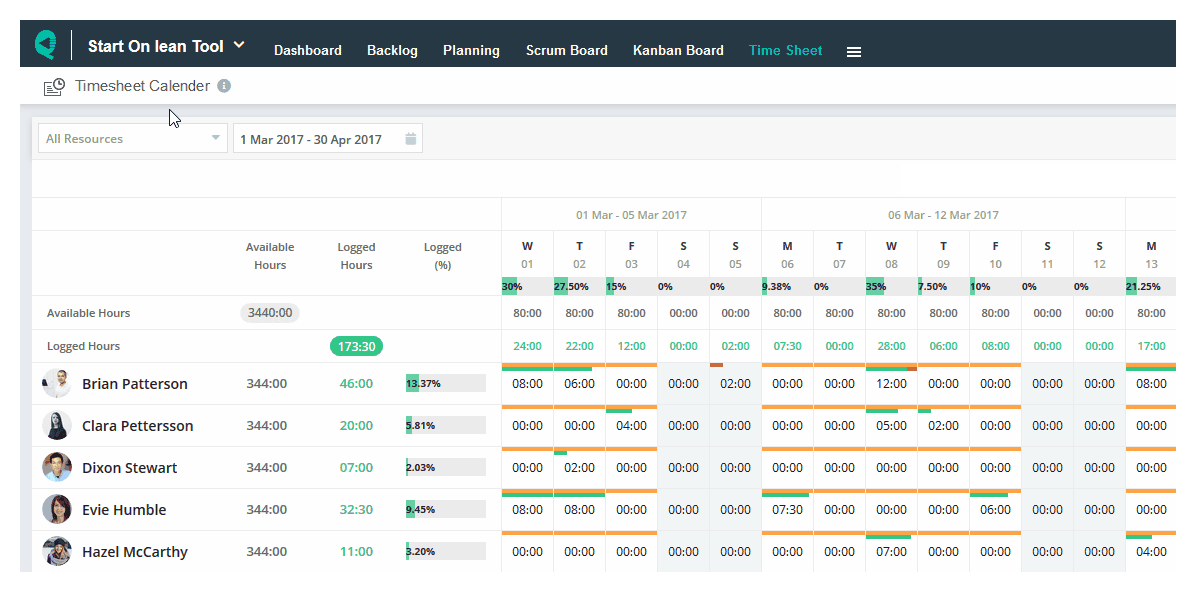
Improved performance:
Completely re-designed for higher performance.
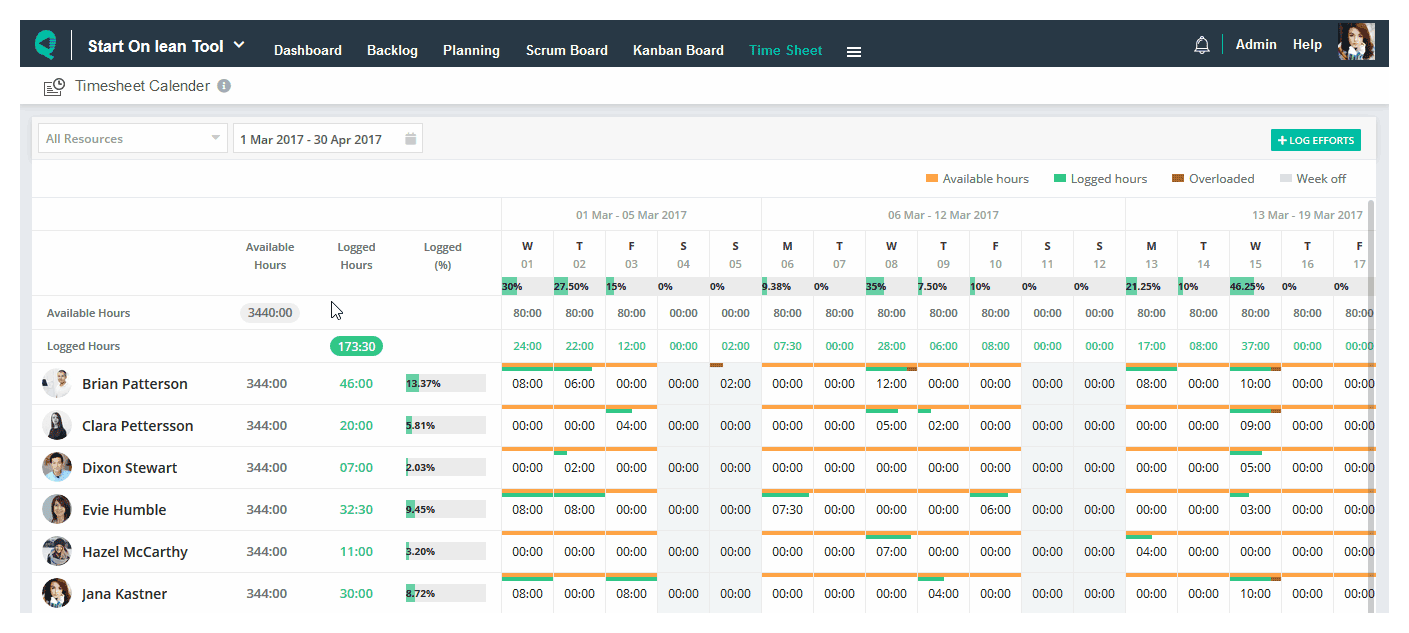
Log hours for multiple projects at a time:
We have added project selection inside the popup. So you can log multiple project hours without switching the project.
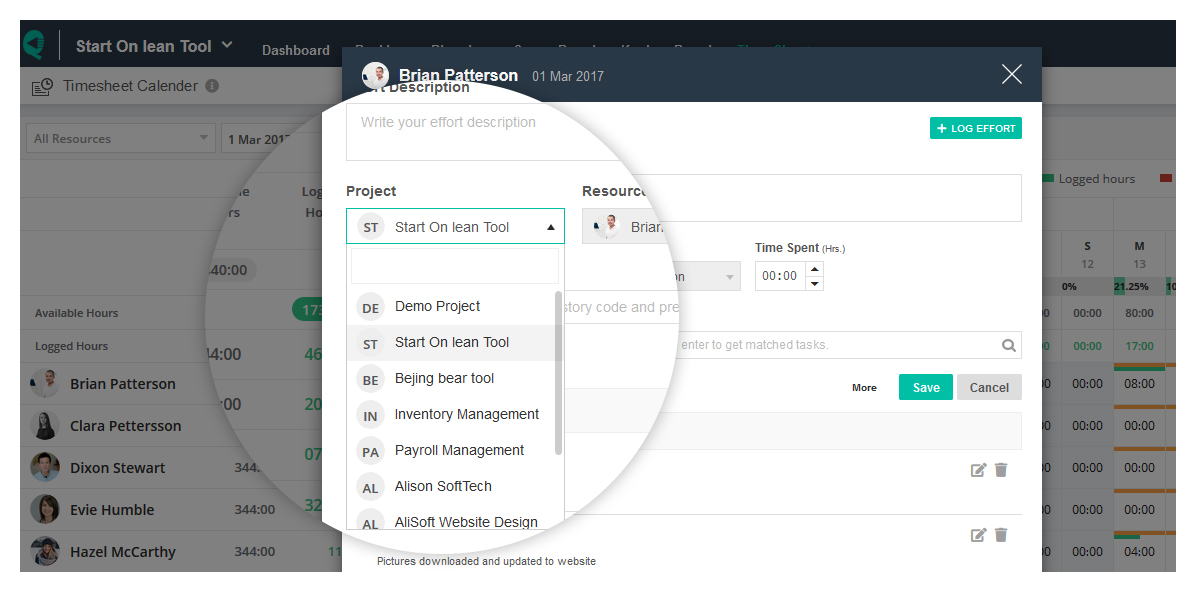
View day wise total logged hours %:
View day wise logged hours percentage for all resources.
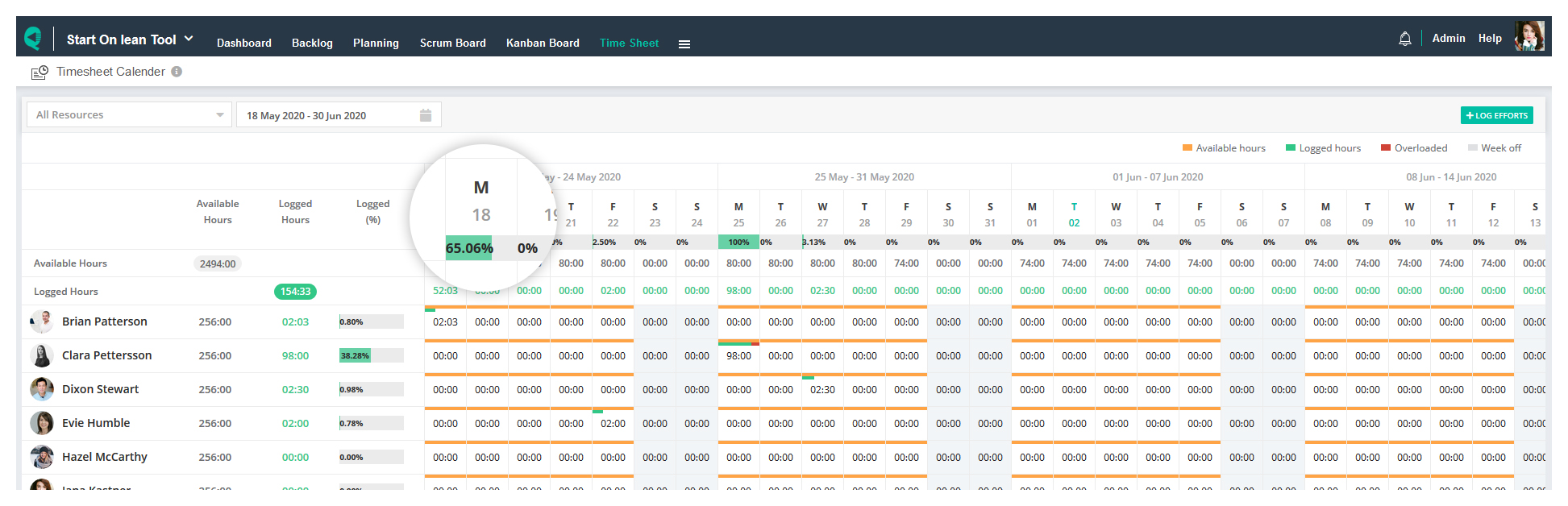
View logged % for a resource:
View the % timesheet filled up by a resource.
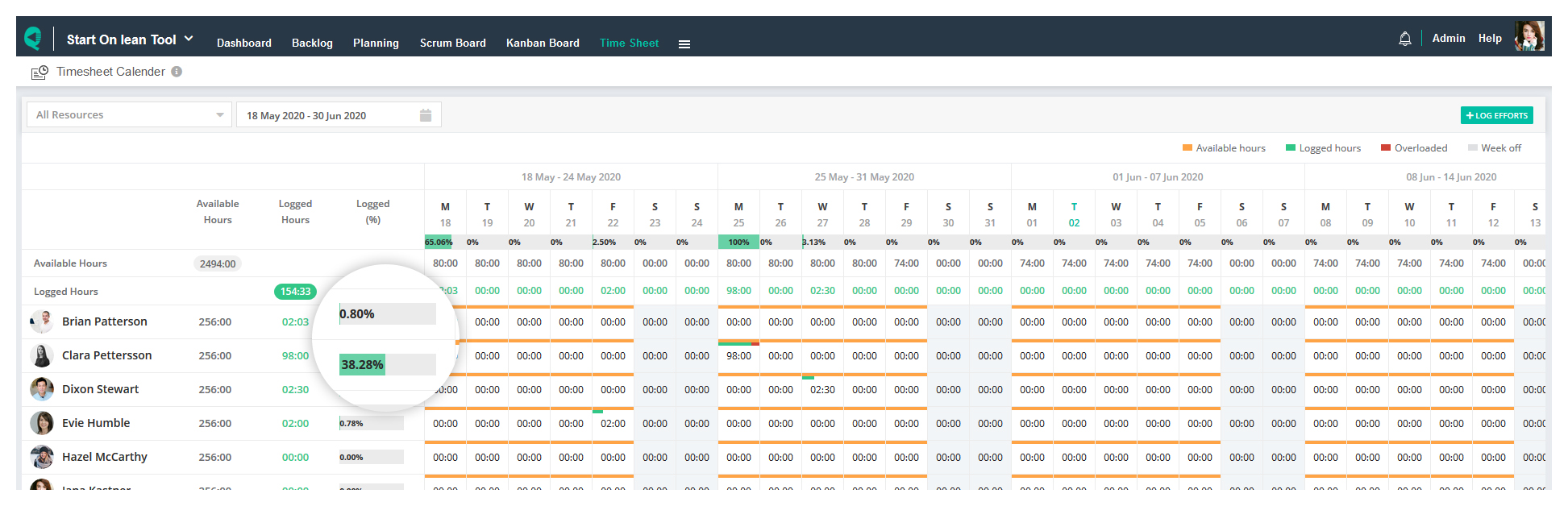
View totals:
View overall total of available hours and logged hours for a resource.
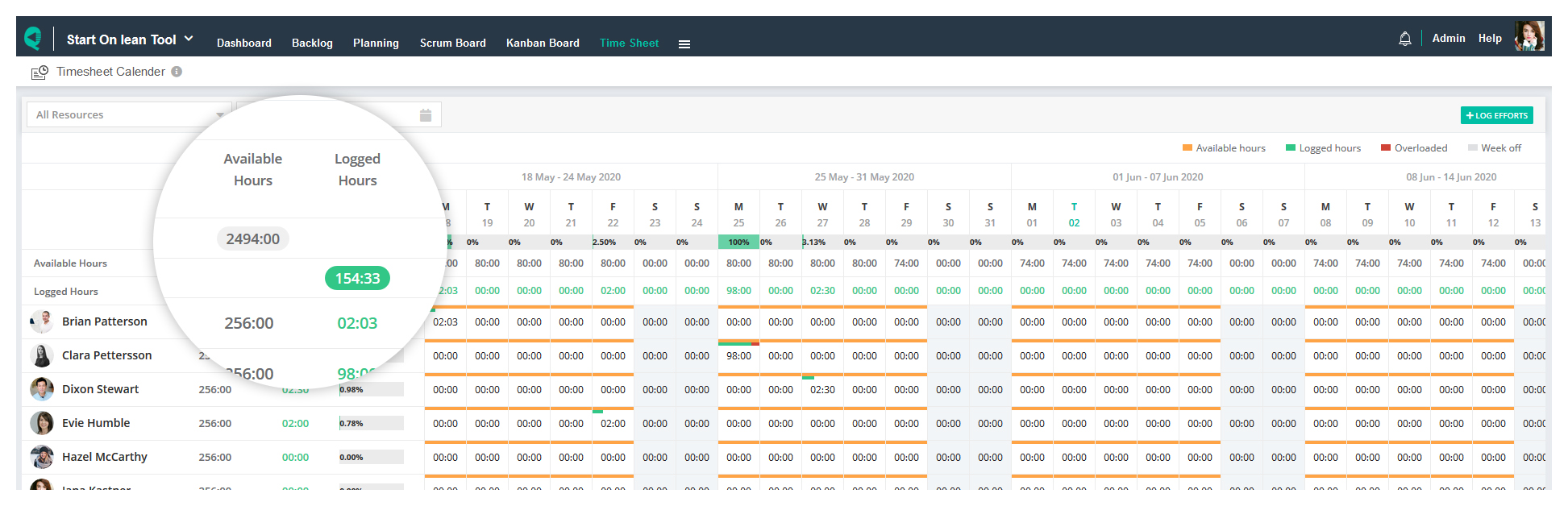
Sync sprint availability to resource scheduling:
In many projects, you don’t have visibility to plan resources in advance. But you still manage resource availability within sprints. Previous version didn’t have facility to sync sprint availability data to resource scheduling. We have introduced a configuration flag in project admin to make it feasible. By default this flag is set to off.
If turn it on for a project,
-
- Sprint availability data sync to resource scheduling
- Inside resource scheduling view, you won’t be able to schedule hours for this project.
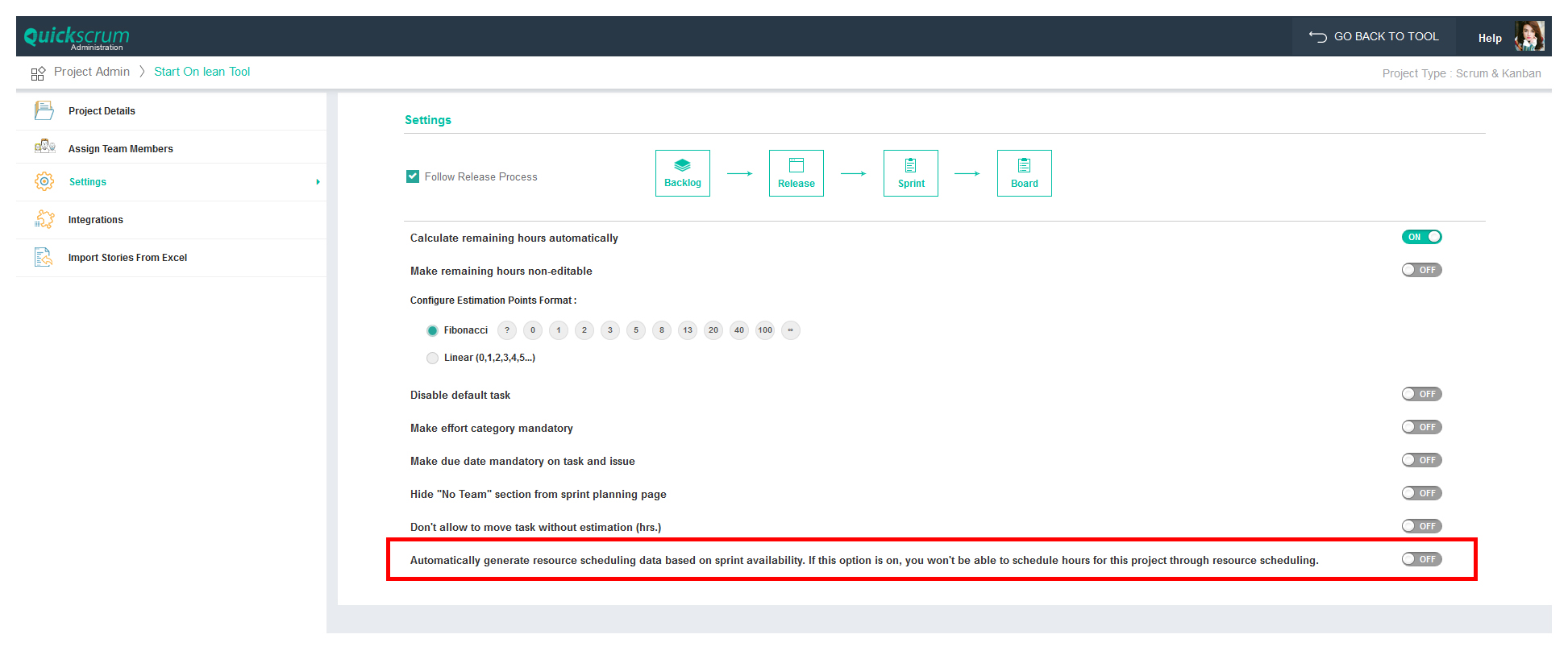
Display Availability for Kanban Project:
In the previous version, timesheet calendar used to display availability bar from the sprint availability. So the kanban project didn’t have availability bar getting displayed. Now we have changed it to make it work with following two scenario.
Scenario 1: Resource scheduling is done
If resource scheduling is done in advance then, the timesheet calendar view displays the scheduled hours.
Scenario 2: Resource scheduling is not done
If resource scheduling is not done in advance then, the timesheet calendar view displays the working hours.
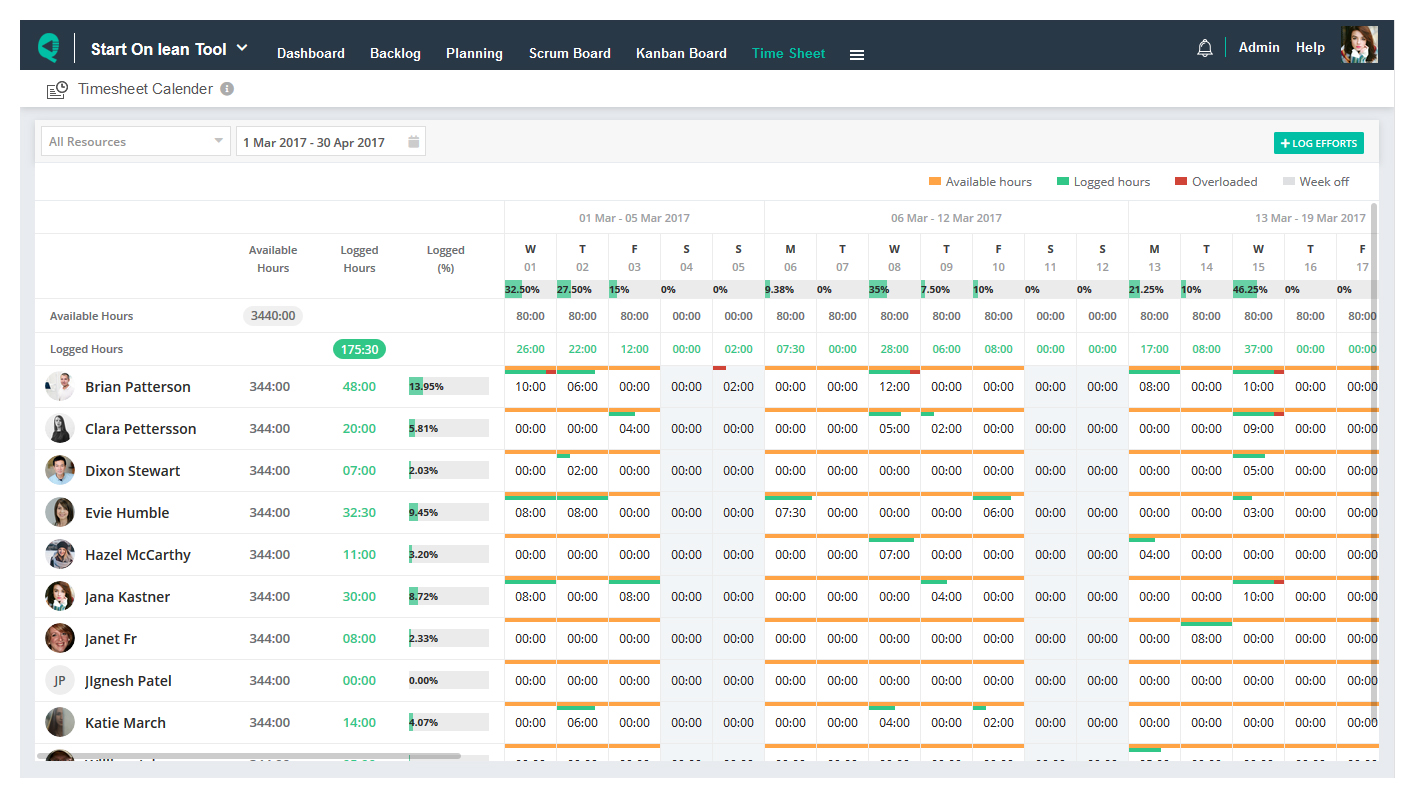
New Manage Sprint Availability
View cross sprint allocation:
Quickscrum allows one resource to work within multiple sprints having overlapped duration. In such scenario, it was very hard to manage availability across the sprints. We have introduced two horizontal bars showing sprint availability and sprint allocation as show in the image below. It helps you to compare visually and identify unplanned hours.
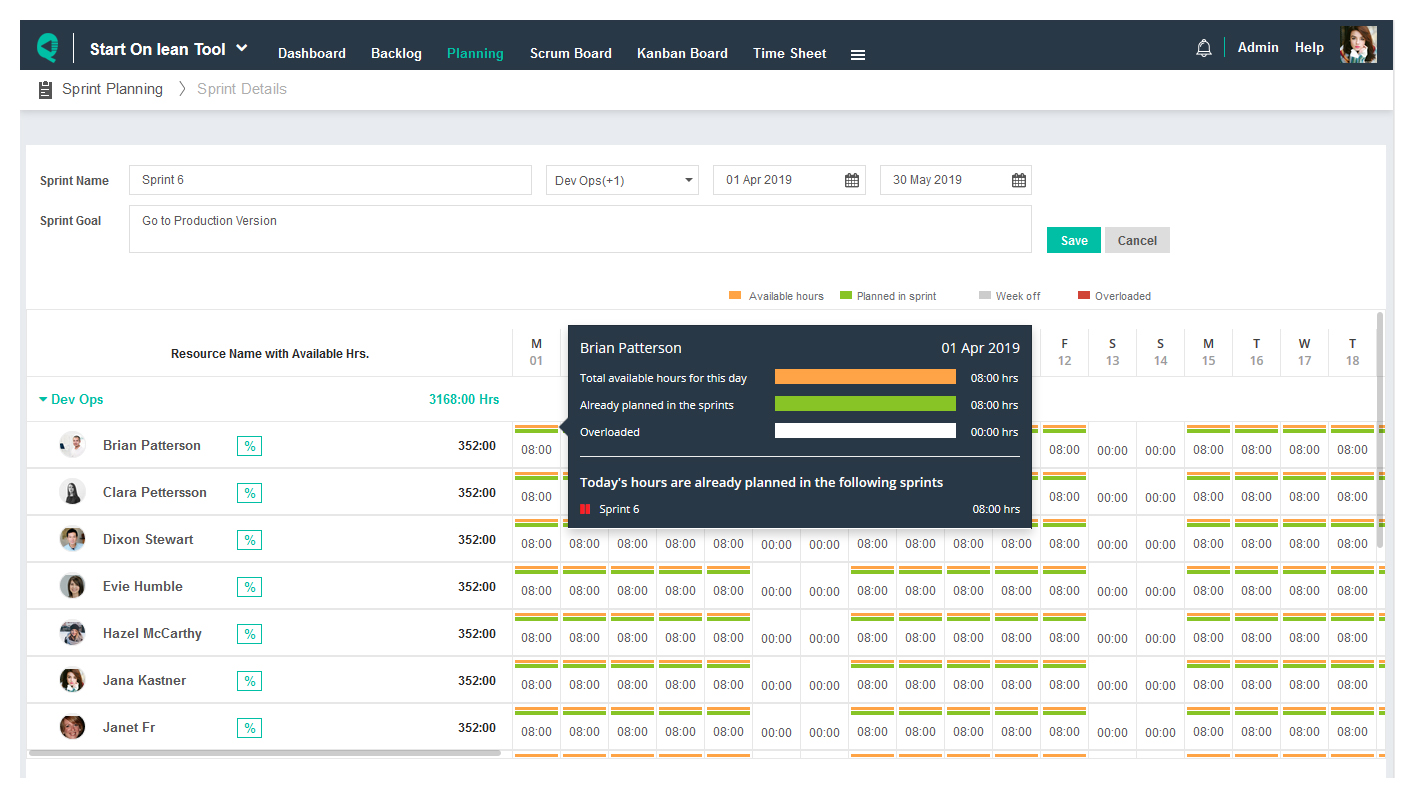
We are working on many exciting enhancements to strengthen your internal processes and speed up your project deliveries.
Good luck and stay safe ![]()
Regards
Team Quickscrum

Do you want to implement the best practices?
Schedule a free call with our Customer Success Manager to Implement the Best Practices