Custom Email Handler means when you want to configure any customized email domains like one of your company/business domain. For ex. xyz@zexasoft.com. Right now we provide only custom email domain handling and we will soon allow domains like gmail, yahoo to be configured with QuickScrum.
Configuring your custom or business email handler is quite easy as it would only require basic settings.
To configure your Email Handler settings,
1. Write down the name in Customer Name field.
2. Mention your email server. For example: mail.zexasoft.com
3. Write down the port number.
4. If your mail server is secure then tick the Use SSL box, or else keep it unticked.
5. Mention the email Id you want to configure.
6. Write down the password.
7. Select the appropriate option for where would you like to create items/support ticket.
8. Once you have filled the required information click on Add.
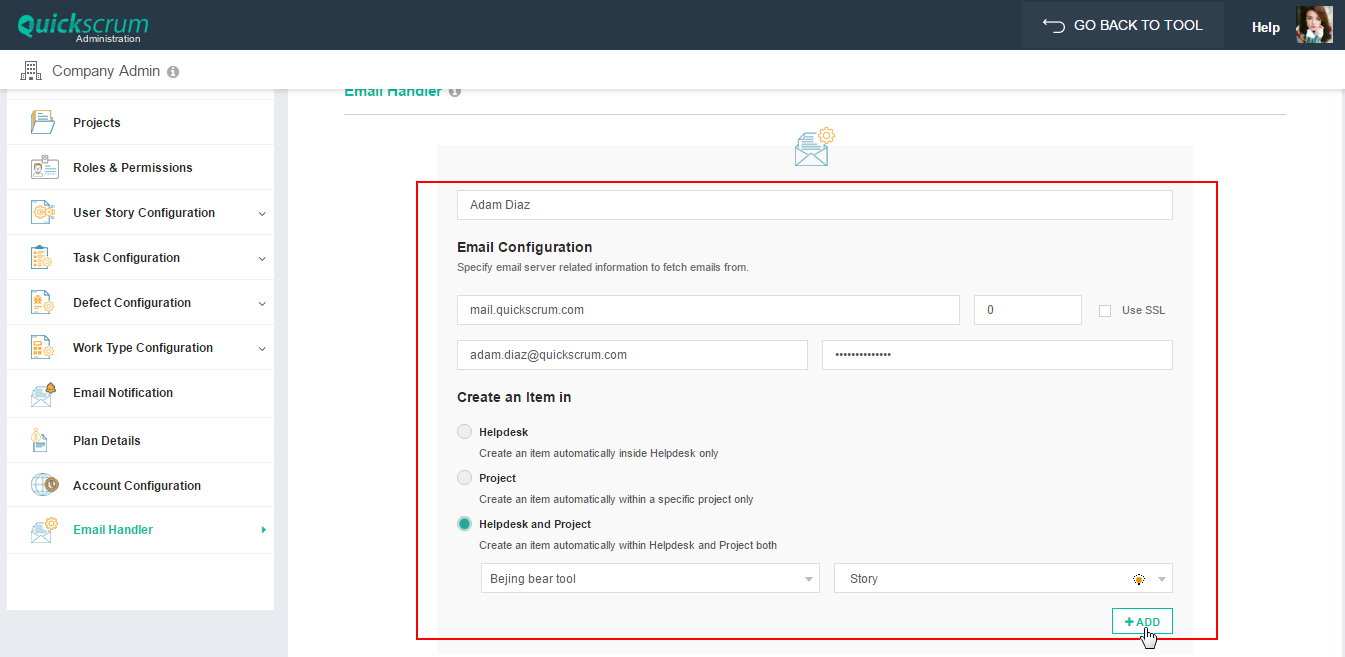
Fields
Email Server:
Mention the email server that you want to configure with QuickScrum. For ex. mail.zexasoft.com
Port number:
A port number is a way to identify a specific process to which an Internet or other network message is to be forwarded when it arrives at a server. Enter the port number.
Use SSL:
The Secure Sockets Layer (SSL) is the most widely deployed security protocol used today. If your mail server is secure (https) then check the Use SSL box, or else please keep the box unchecked.
Email:
Write down the email Id you want to configure, so that mail received in that account can be automatically created into items or support tickets.
Password:
Enter the password for the mentioned email account.
Create an item in:
Select the appropriate options from the three options.
Project – If you select project as the option, the mail you receive would only be converted as item of product backlog of project you select.
When you select Project as an option, two dropdowns will be displayed as shown below. One would be for selection of project and another would be for the selection of item/story type. For ex. If you select the XYZ project and “Epic” as item/story type, all your mail will be converted as an Epic item in XYZ project’s backlog.
Helpdesk and project - If you select helpdesk and project t as the option, the mail you receive would be converted into both item and support ticket.
When you select Helpdesk and Project as an option, two dropdowns will be displayed as shown below. One would be for selection of project and another would be for the selection of item/story type.
